Brand Validation
A summary of brand validation information for each generated content variant is accessible through the Brand guidelines check icon next to each variant in the Canvas.
The Brand guidelines check displays the percentage of compliance with your brand. The percentage is calculated as the number of guidelines that passed validation versus the number of guidelines tested.
- Click on the three ellipses for a high-scored variation to see how feedback can be provided
- Select which options worked well in the generation, and click the Submit button
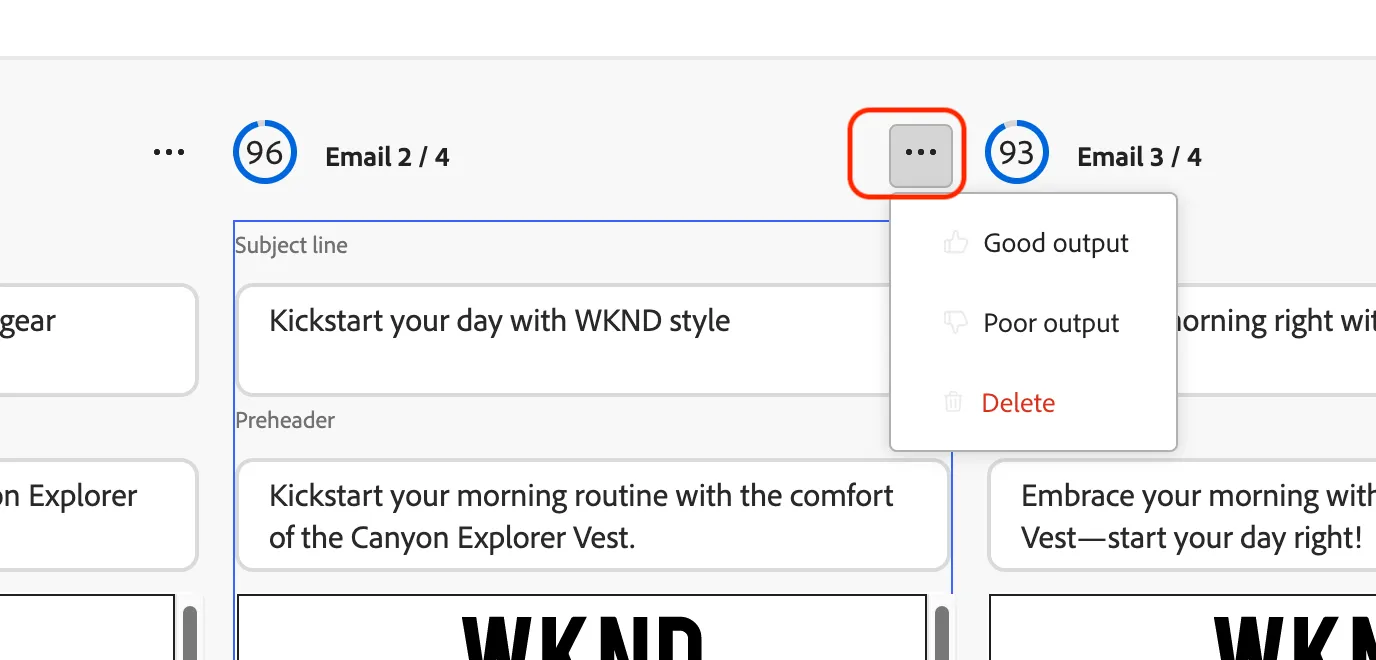
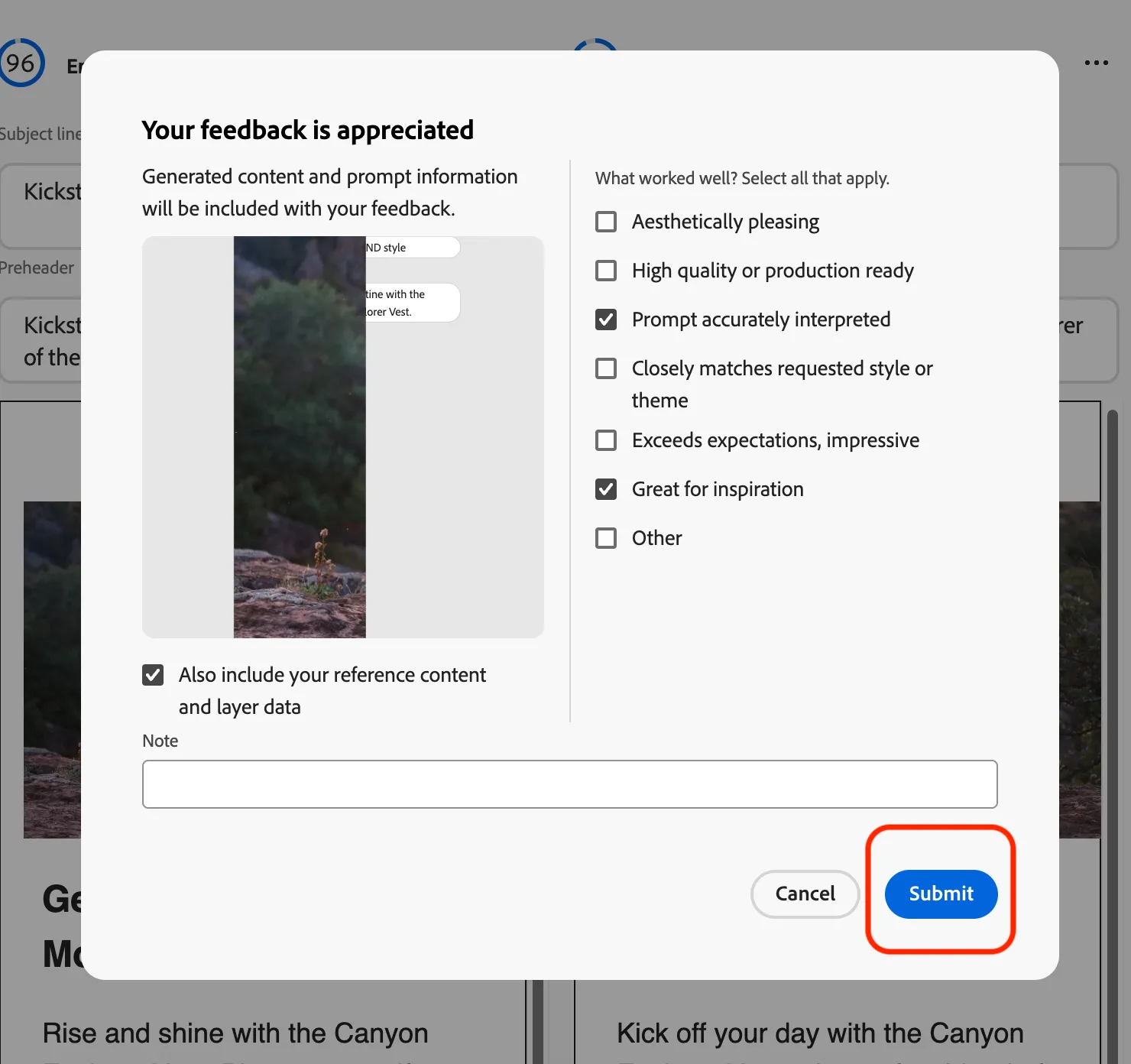
Each variation will have unique edits to make and you can see the details in the right sidebar. See the below example of how to use GenAI to do field-level edits to the variations produced.
- Pick a variation and click the brand score for a summary, and then click the Review button
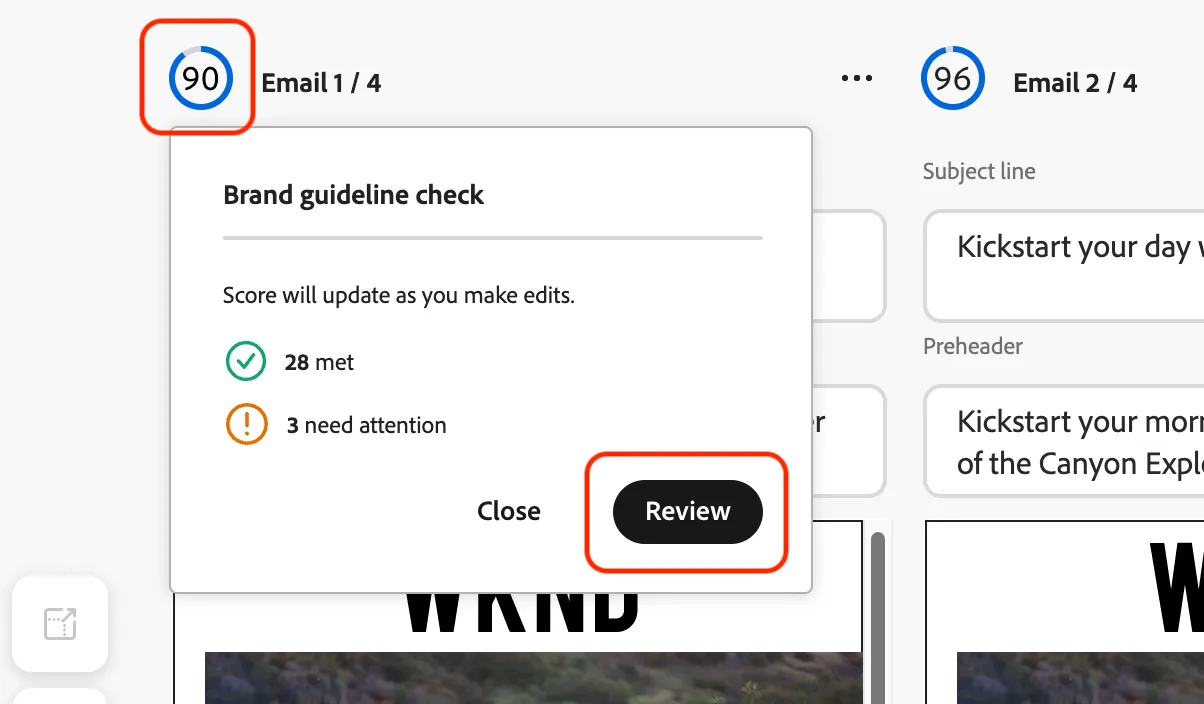
- Review the guideline edits in the right sidebar
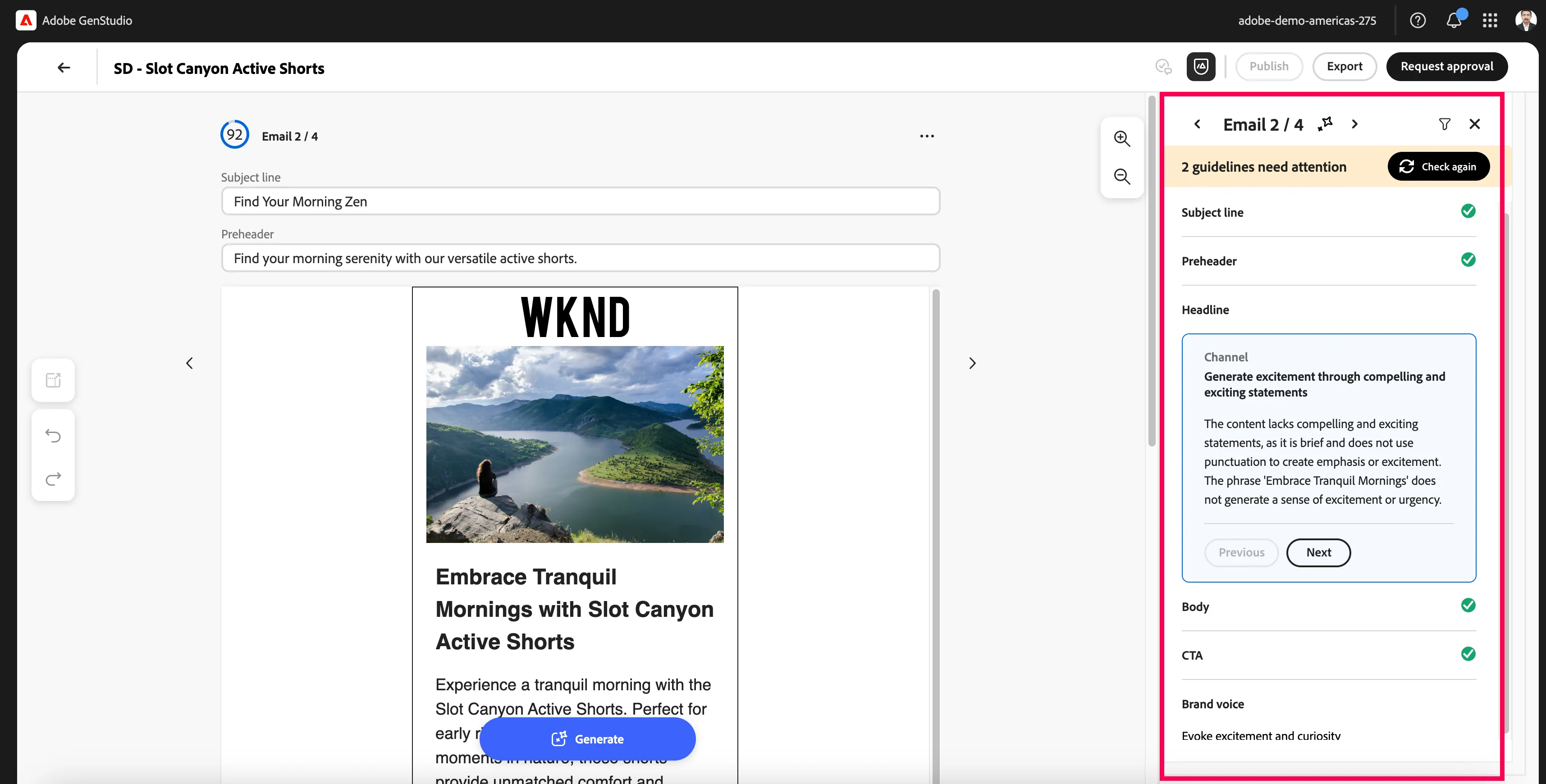
As part of the WKND brand guidelines, there are character limits specified for fields, and in this example, the text of the preheader field has exceeded 80 characters.
When selecting each field you want to edit you are presented with a menu of options that includes Shorten.
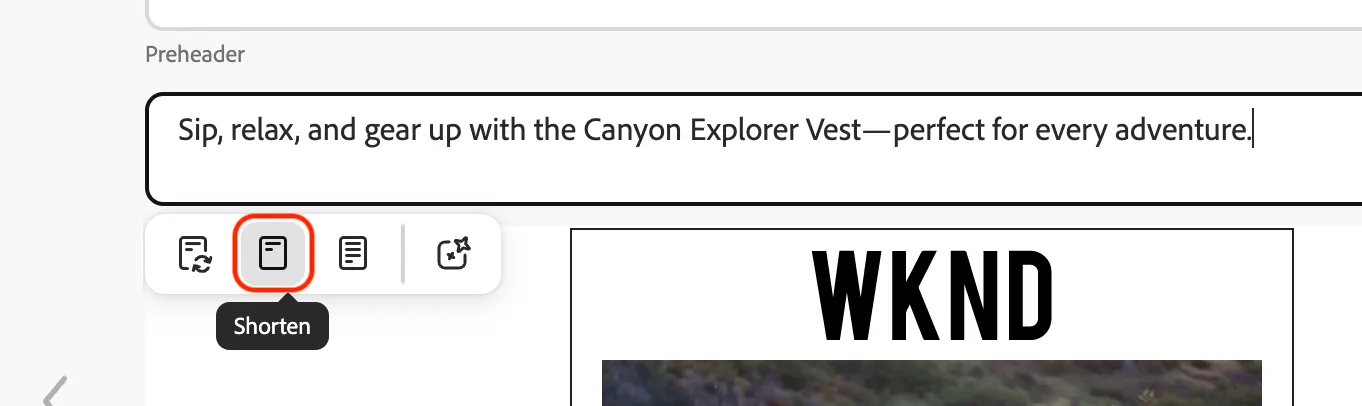
You are presented with three variations to choose from that can be selected and applied by clicking the Replace button.
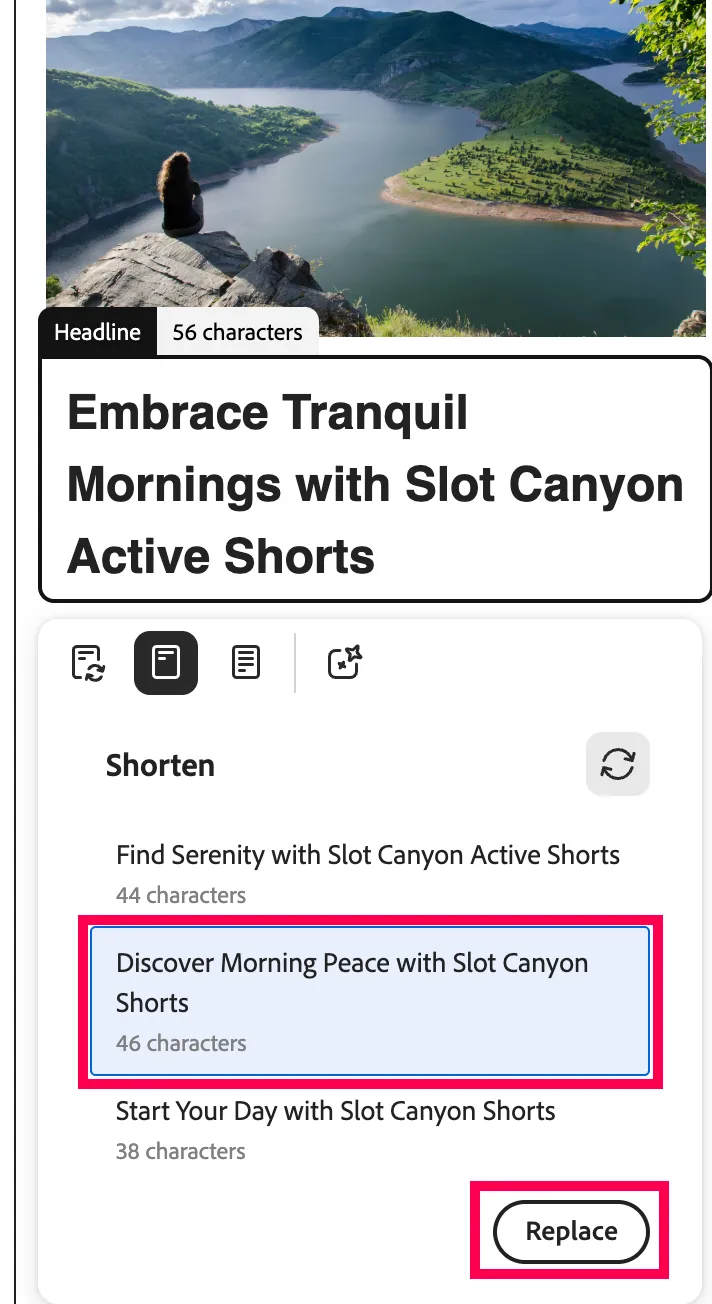
An example of editing a field manually can be seen here with the CTA where the reasoning for the validation review states it should start with an action-oriented word.
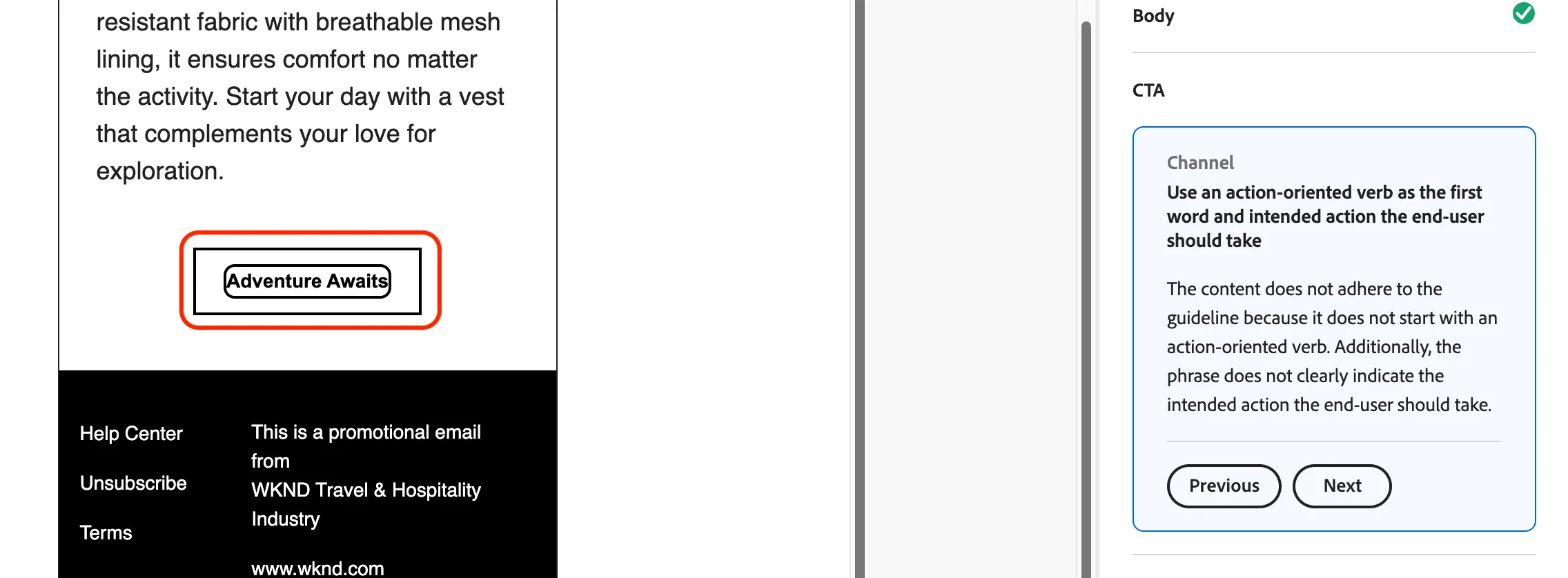
This field can be edited with a verb at the beginning by entering something like "Embark on Adventure"
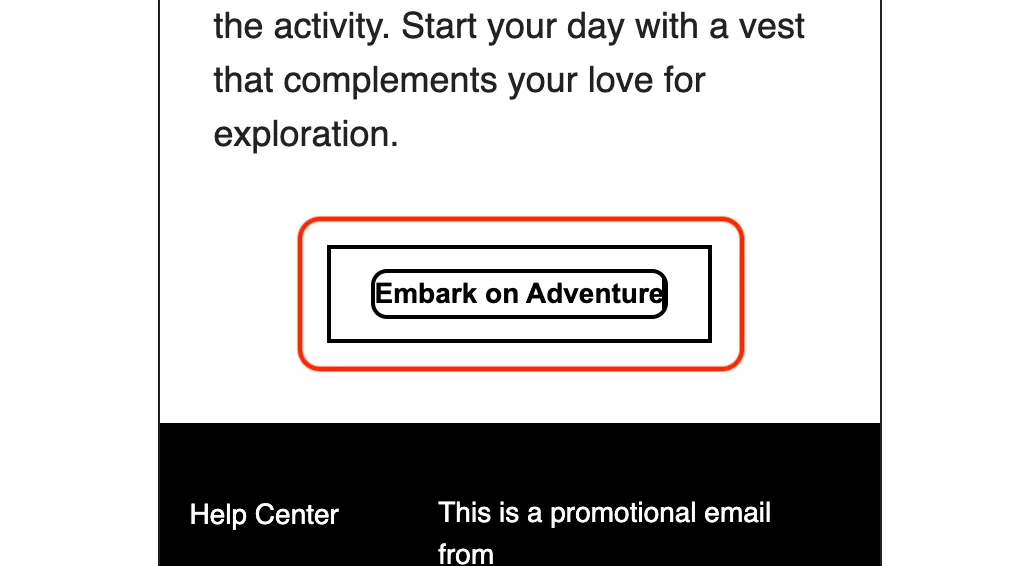
Once you have made edits that you would like to confirm, you can click the Check again button to run the brand validation checks.
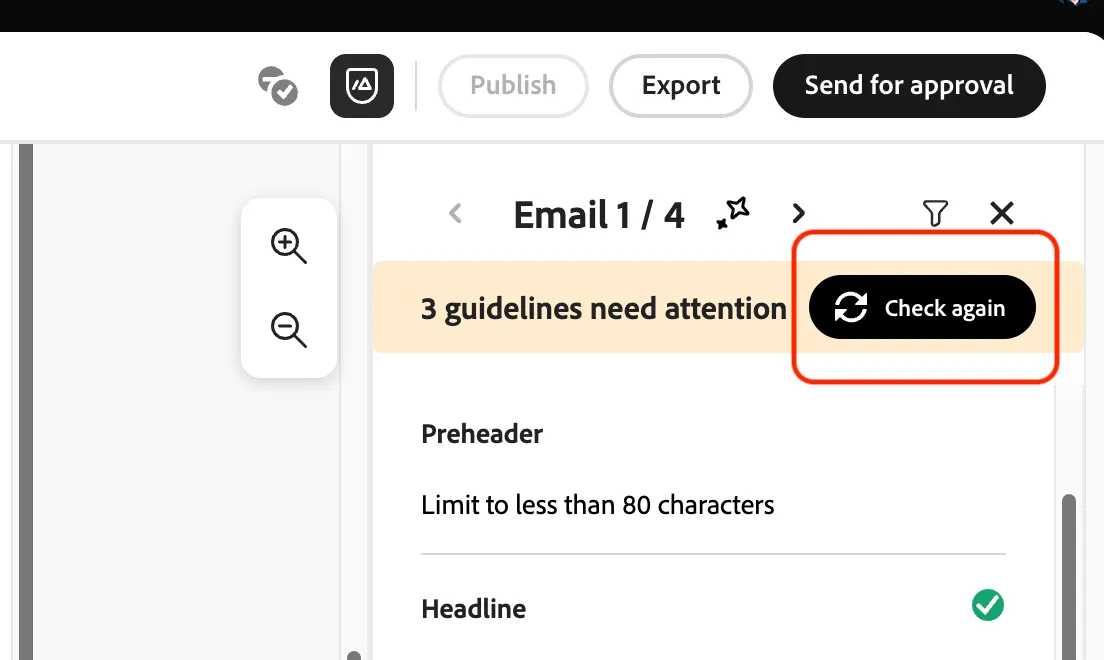
Once the brand validation has passed all the guideline checks you will see a success message like shown below.
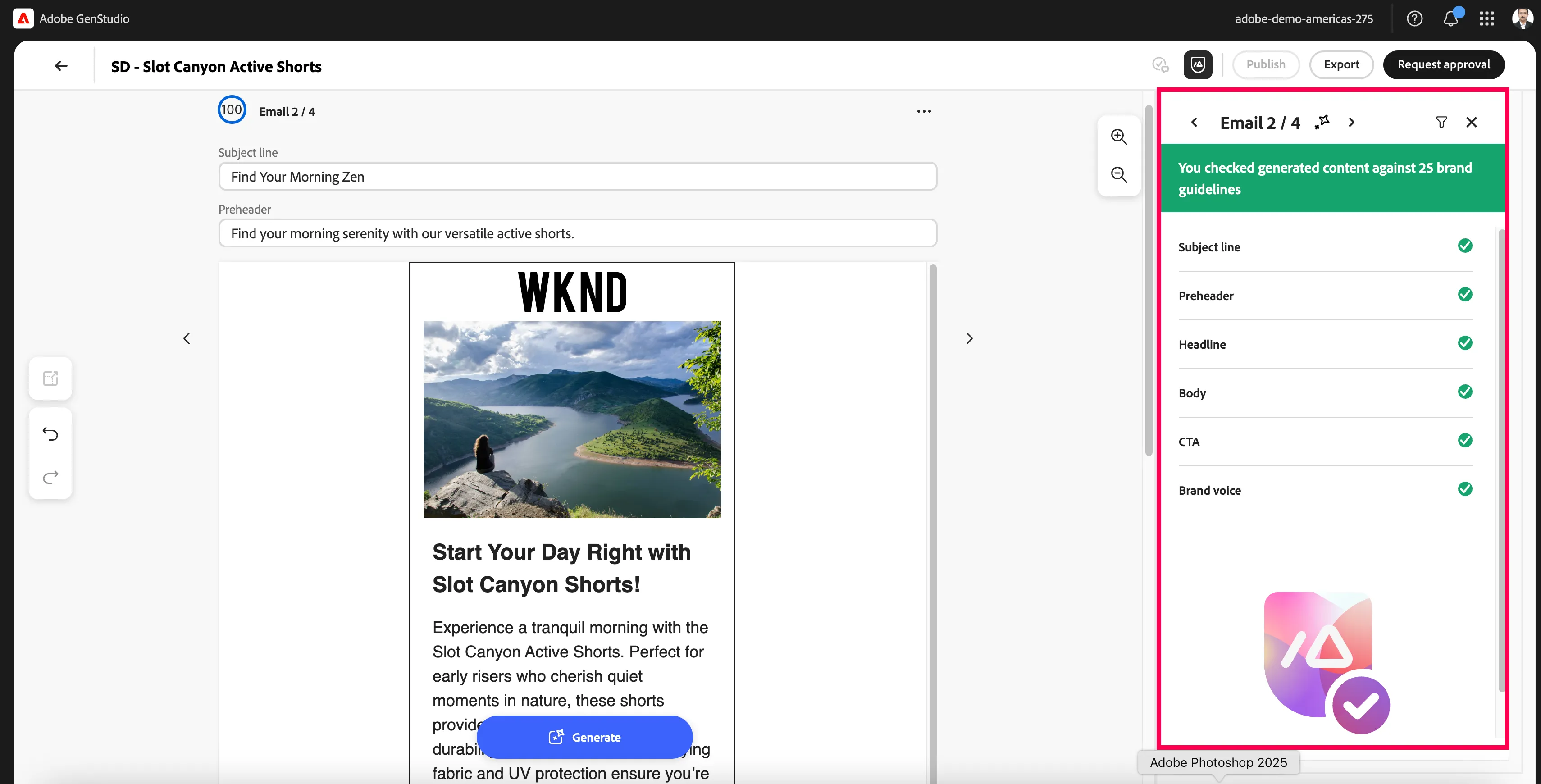
Note that this may take several edits to each field to validate your variation against all brand guidelines


